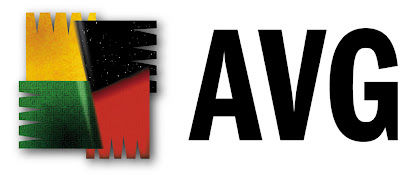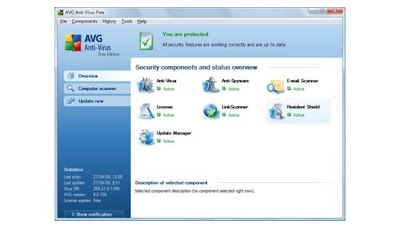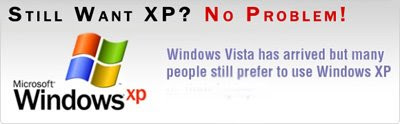The popular computer worm, Conficker C, has began downloading instructions that will execute on the the infected computers. It is unknown exactly what the instructions tell the computer to do, but the worm still is capable of controlling the computer. As Microsoft and Anti-Virus Software companies try to crack the worm, all of us computer users sit back and wait...to see when and how the worm will act.
Information:
- As of now, the update is characterized to execute and ensure that it can connect to the internet by connecting to several popular sites, such as AOL, MySpace, eBay, and MSN. Also, the worm makes sure the computer is set to the right date and time prior to shutting down.
- After ensuring that it has the capabilities of connecting to the internet, the program shuts down and supposedly complete deletes itself off of the computer.
- Although supposedly deleting itself completely, even the registry keys that it creates when it executes, the Conficker C worm is still present. Hidden somewhere on your computer with no trace.
- Due to the encryption of the program, it is still unknown what the instructions tell the computer to do.
For more information regarding the Conficker C Worm, check out the two previous articles that I wrote.
Conficker C a Fool? Wait and SeeApril Fools? Tricks not so Funny
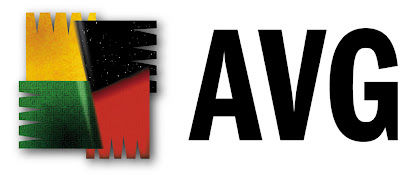
Now days, it is critical to be protected from the vicious attacks made on your computer. With these threats growing each day, it is important to find an anti-virus that will keep you safe. Although most anti-virus software will run you around $40 to $50 for a year subscription, AVG operates a little differently. Who would think that you could get full virus and spyware protection for the cost of . . . FREE!
AVG Free Anti-Virus is a great value for the price (Well, there is no price...but most people would pay for the features it provides for free). The list of features that AVG provides is quite long for being a free product.
AVG 8.5 Free features include:- Anti-Virus and Anti-Spyware: Obviously! These two features provide protection against viruses, trojans, spyware, and adware.
- Link Scanner: A link scanner protects users from clicking on links that could harm your computer. With Link Scanner, you know which sites are safe to surf and which ones to stay clear of.
- Email Protection: No more downloading attachments from emails only to be surprised with a virus or trojan! AVG's email protection will let you know ahead of time if the attachment is safe to download.
- Virus and Spyware Scanner: Something you wouldn't expect to be free comes fully functional in this free version. Not only can you scan your computer for threats, but you can also get rid of them. This is not a trial where the scan finds the threats and makes you buy the product to remove them!
- Automatic Updates: AVG is committed to keeping its' users(even the people using the free version!) protected with new updates on a regular basis.
Who would think that all of that can be provided for such a low cost? Free! If you are in need of an anti-virus program, why go spend $50 when you can get one that keeps you safe for free? I have been using AVG Anti-Virus for over a year now and have had no complaints. I have had no problems with my computer since downloading the software. Also, on a side note, the program is VERY easy to use. With such a simple layout, it is hard to not be able to use the software to its' full potential.
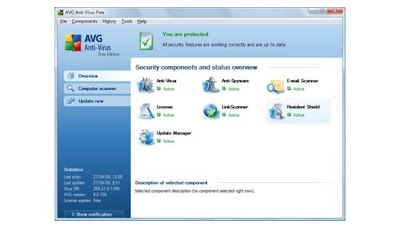
If you're interested in downloading AVG Anti-Virus 8.5 Free Edition, head over to AVG's website (
http://free.avg.com/).
Direct Download:
http://free.avg.com/download?prd=afeIf you enjoyed this article and would find articles similar to this or computer related articles interesting, subscribe to our RSS Feed by clicking the link in the top-right hand corner of the site (Or you can click
HERE).

With Internet Explorer losing market share over the past few years, you may ask what possibly could replace the standard IE? The answer is simple.
Firefox. Since the release of Firefox back in November of 2004, this browser has been replacing IE on computers around the world. Not only is it fast and secure, but it allows for user customization and is user-friendly.
Are you still stuck in the days of Internet Explorer? Well check out these top seven reasons you should make the switch to Mozilla Firefox:
- Built In Pop-Up Blocker: Firefox's built in pop-up blocker performs amazingly. Since the day I downloaded Firefox, I can't recall having a pop-up. Compared to Internet Explorer's pop-up blocker....wait, IE doesn't have a built in pop-up blocker.
- Tabbed Browsing: Unless you have never used tabbed browsing, you will not grasp how much of a benefit it is. No more having ten windows open at once! With Firefox, you can open as many "tabs" as you want; "tabs" are basically windows inside of a main window. I could not explain how beneficial tabs can be; I use them every single time I browse the internet.
- Integrated Search Bar: Instead of going to Google or Yahoo's homepage, just use the built in search engine that is placed next to the address bar. With the ability to add any search engine, you are able to make one search the internet from any web page.
- Smart Location Bar - A quick way to get to the sites with addresses you only vaguely remember. The new Firefox 3 address bar learns as you use it. Over time, it adapts to your preferences and offers better matches. Type in a term and the auto-complete function lists possible, matching sites from your browsing history, as well as sites you’ve bookmarked and tagged in a drop down. This feature saves a lot of time and headaches or trying to remember what the link to that site you looked at last night.
- Browser Options: Yes, I know that Internet Explorer has most of the same options that Firefox offers, but the user-friendliness of Firefox's options menu is far superior. You don't have to be an internet wizard to be able to block certain sites, choose a program to open certain types of downloads, or set your user preferences.
- Security: Search the web and find how many people have problems with Internet Explorer and spyware. It is common knowledge that the most popular web browser right now is IE. What does this tell us? Simply put, there is going to be more people making spyware and malware for Internet Explorer. Guess what that means? It is safer to use Mozilla Firefox at this time.
- Performance -Short and sweet, Firefox now uses less of your computer’s memory while it’s running. Also, a redesigned page rendering and layout engine means you see web pages faster—and in the way they were meant to be seen. Improved text rendering is just the beginning of the benefits of an all new graphic engine for Firefox 3.
Is this not enough proof to get you to make the switch to Firefox? Well check out Mozilla's video section that has several videos explaining key features of their web browser (
http://www.mozilla.com/en-US/firefox/video/).
You can download Mozilla Firefox 3.0.6 at Mozilla's homepage -
http://www.mozilla.com/en-US/
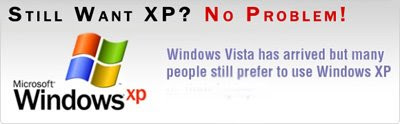
Right when we thought Windows XP was going to go into the history books, Microsoft extends its' life. Last year, June of 2008, XP disappeared from the shelves of your local Bestbuy, Walmart, Target, and any other tech stores. Although it will still not be sold individually, Microsoft has extended the life of XP on new computers (as of now only new HP computers). No more walking into BestBuy to only find computers running Windows Vista!
How long will it last this time? As of now, Microsoft is allowing HP to sell computers bundled with XP until April 30, 2010. But who knows, we could see even
another extension from Microsoft if Windows 7 is a flop.
These are the basic shortcuts that most computer users grasp the hang of and remember quite easily:
CTRL+C - Copy
CTRL+X - Cut
CTRL+V - Paste
CTRL+Z - Undo
DELETE - Delete
HERE is a link to a great article that explains these basic shortcuts.
But shortcuts go beyond the basics, these are shortcuts that most do not know, but lead to saving quite a bit of time:
F2 - Rename selected item
F3 - Search for a file or folder
F4 - Display the Address bar list in My Computer or Windows Explorer.
F5 - Refresh the active window
F6 - Cycle through screen elements in a window or on the desktop
F10 - Activate the menu bar in the active program
ESC - Cancel the current task
RIGHT ARROW - Open the next menu to the right, or open a submenu.
LEFT ARROW - Opent the next menu to the left, or close a subname.
BACK SPACE - View the folder one level up in My Computer or Windows Explorer
ALT + TAB - Switch between open items
ALT + F4 - Close the active item, or quit the active program
ALT + SPACEBAR - Opens the shortcut menu for the active window.
ALT + ENTER - View properties for the selected item.
ALT + ESC - Cycle through items in the order they were opened
CTRL while dragging an item - Copy selected item
CTRL + A - Select all
CTRL + F4 - Close the active document in programs that allow you to have multiple documents open simultaneously.
CTRL + SHIFT while dragging an item - Create shortcut to selected item.
CTRL + RIGHT ARROW - Move the insertion point to the beginning of the next word.
CTRL + LEFT ARROW - Move the insertion point to the beginning of the previous word.
CTRL + DOWN ARROW - Move the insertion point to the beginning of the previous paragraph.
CTRL + UP ARROW - Move the insertion point to the beginning of the previous paragraph.
CTRL + SHIFT with any of the arrow keys - Highlight a block of text.
CTRL + ESC - Display the Start menu
SHIFT + 10 - Display the shortcut menu for the selected item.
SHIFT with any of the arrow keys - Select more than one item in a window or on the desktop, or select text within a document.
SHIFT + DELETE - Delete selected item permanently without placing the item in the recycle bin.
SHIFT when you insert a CD into the CD-ROM drive Prevent the CD from automatically played.
Remembering these shortcuts, even if only a few, will speed up your computer work. Computer shortcuts will make the use of a computer easier and allow for a more efficient experience.

In won't be long before the release of the much anticipated Windows 7. In a second attempt to kill Window XP by Microsoft, they have developed a "better" Vista. Everyone knows how well Windows Vista did in the Operating System market; only having abuot 20% market share, which is very unusual for a Windows product. Will Windows 7 be able to live up to the expectations of Windows XP users?
I, along with many others, have been a die-hard Windows XP user for many years now. I never switched over to Windows Vista. Working at Best Buy, which only sold computers with Windows Vista, I had to find ways to convince customers that it wasn't a bad operating system. This was probably the hardest part of trying to sell computers! I couldn't tell you how many people approached me and asked why all of our computers had Vista, when the demand was for XP. Many customers out right refused to buy a computer that had Vista installed!
The question is...will Windows 7 be another flop? Has Microsoft lost its touch when it comes to developing an operating system for today's world? Only time will tell as we await the release of Windows 7. Rumors going around the tech world say that the planned release is sometime in October of 2009. But, there is a way for you to try it out before then! In May, Windows is allowing users to test it out! For more information, click
here!